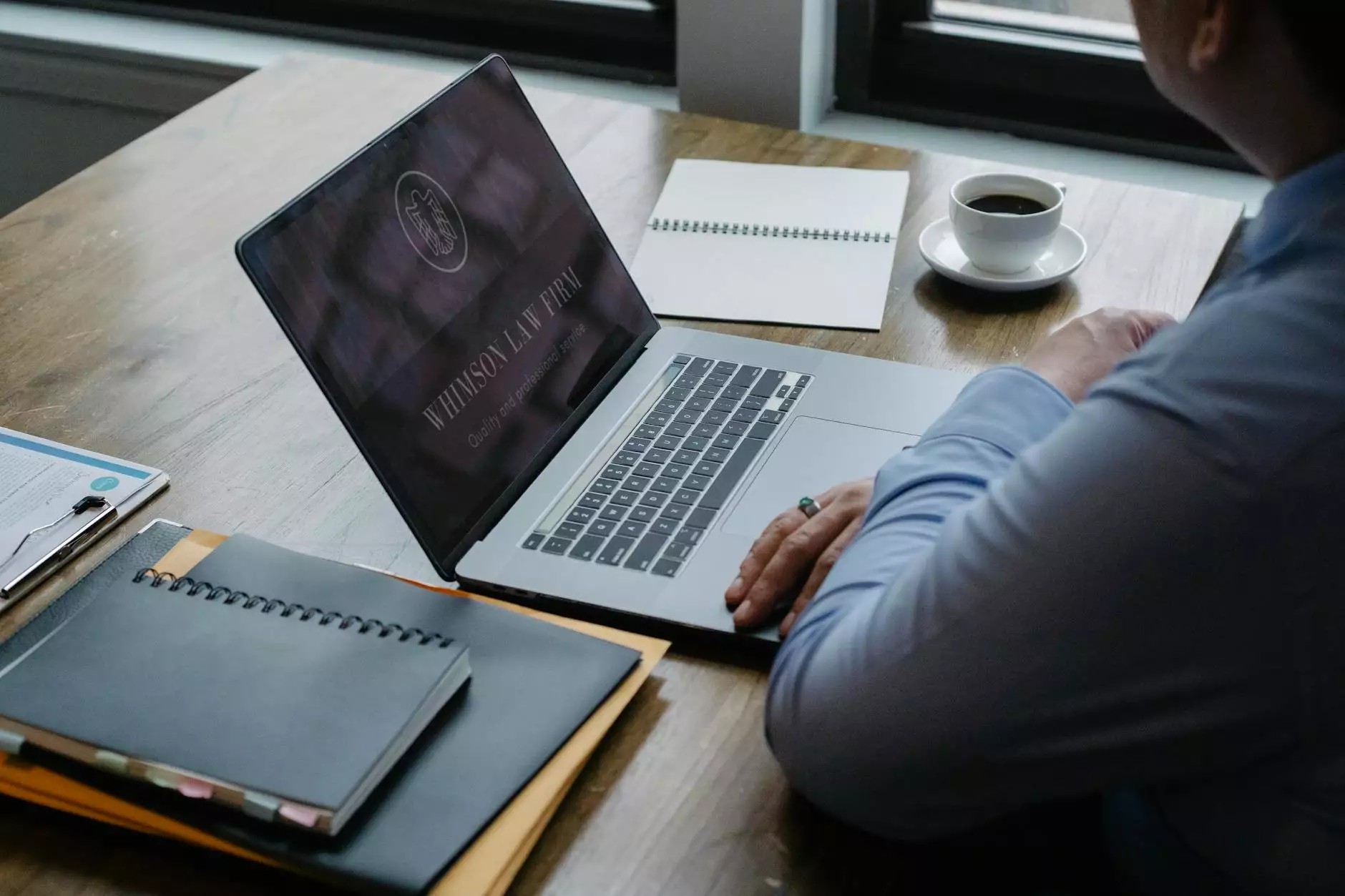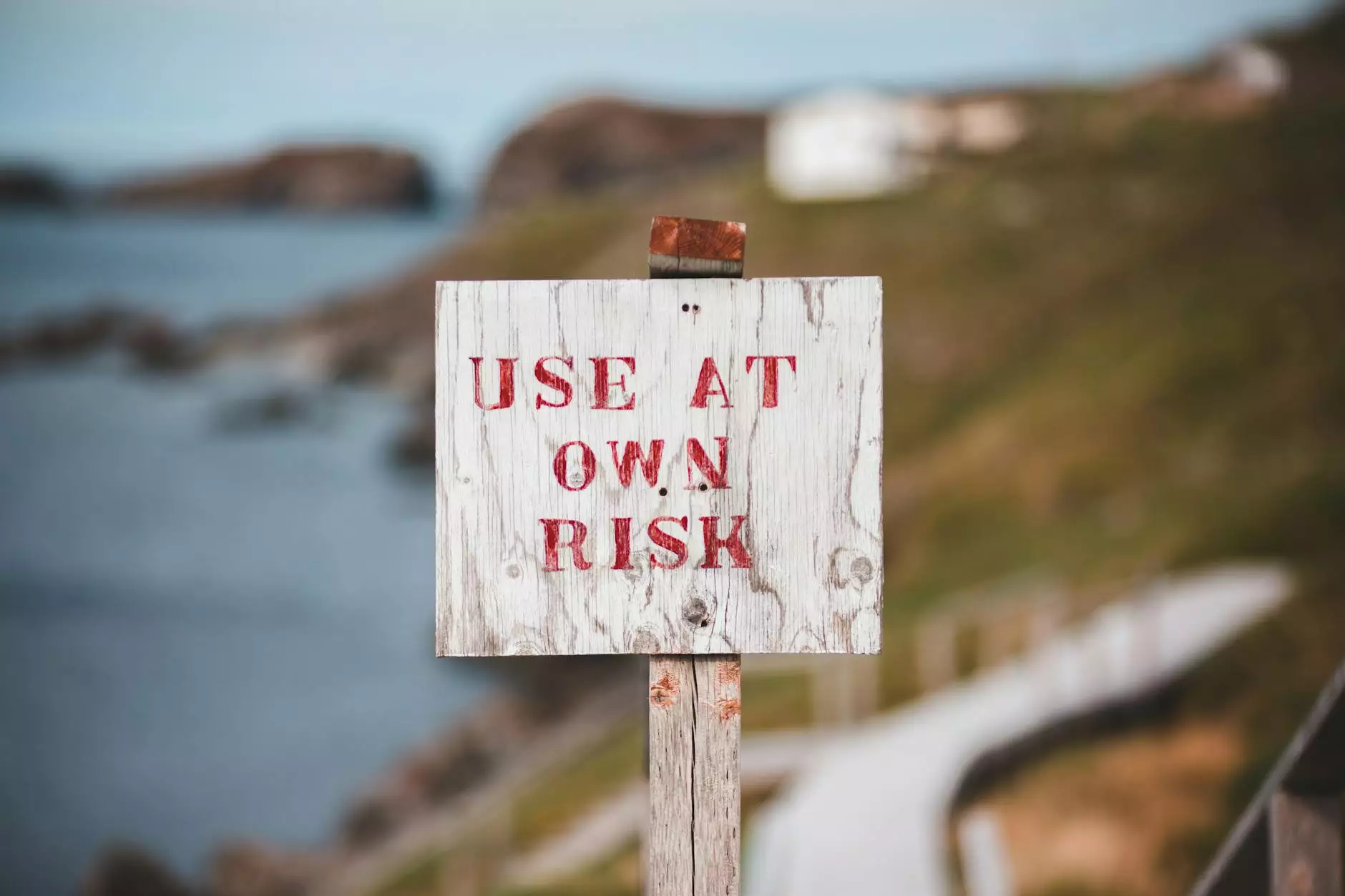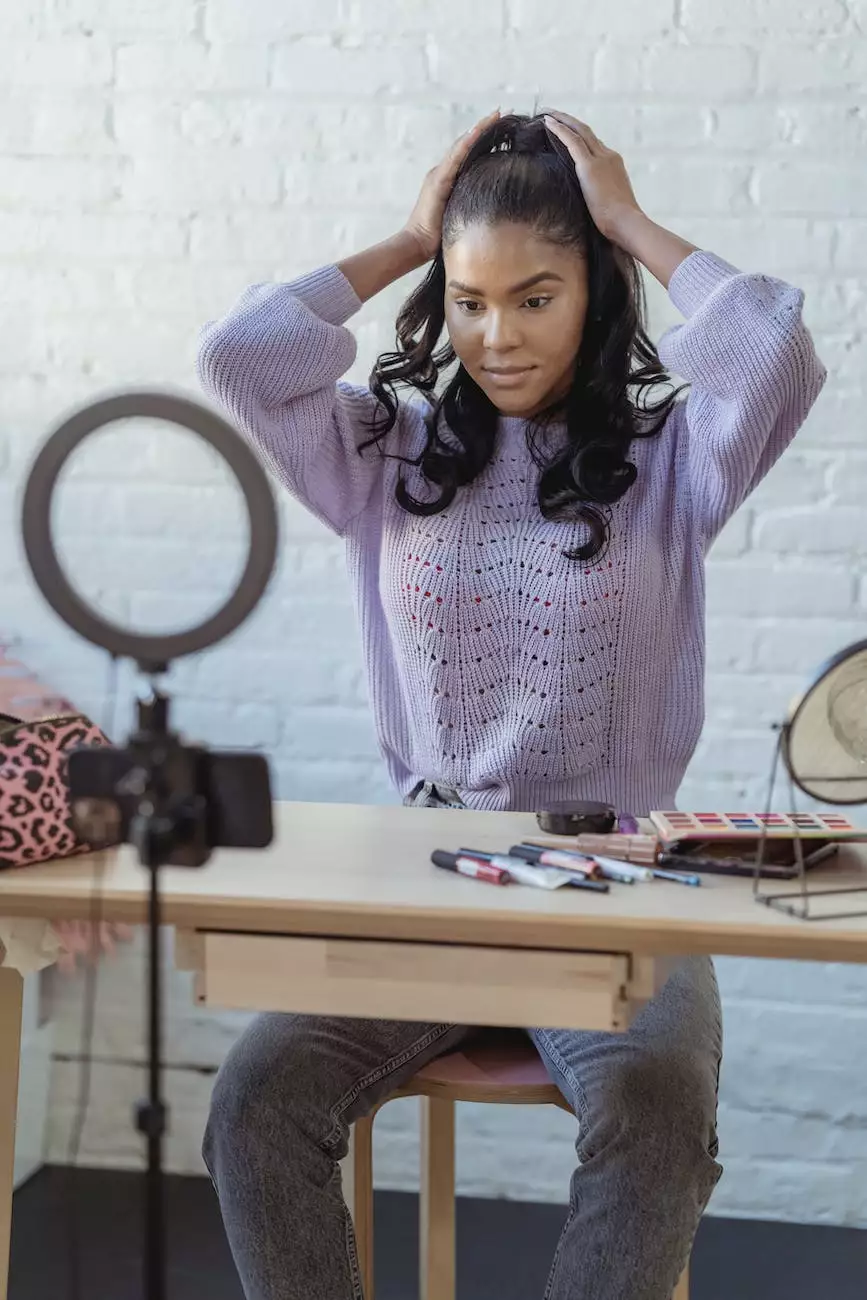How to Transfer Domain to Shopify: 4 Easy Steps
Blog
Introduction
Are you looking to transfer your domain to Shopify? In this comprehensive guide, Graymatter SEO will walk you through the exact steps to transfer your domain to Shopify effortlessly. As a leading provider of SEO services in the Business and Consumer Services industry, Graymatter SEO is committed to helping businesses succeed online by providing valuable insights and strategies.
Step 1: Prepare your Domain
Before initiating the domain transfer process, it's essential to ensure that your domain is properly prepared. Start by checking the expiration date of your domain registration. It's crucial to transfer your domain before it expires to avoid any potential complications.
Next, unlock your domain with the current registrar and disable any domain privacy settings. This will enable a seamless transfer process without any unnecessary hurdles. Make sure to retrieve the authorization code or EPP code from your current registrar as this will be needed during the transfer.
Step 2: Start the Transfer Process
With your domain prepared, it's time to initiate the transfer process. Head over to the Shopify website and log in to your account. Navigate to the "Domains" section and select "Transfer domain". Enter your domain name and follow the prompts to complete the transfer request.
During this step, Shopify may perform a quick check to ensure the domain is eligible for transfer. If everything is in order, you'll proceed to the next step where you'll be prompted for the authorization code obtained from your current registrar. Enter the code and proceed.
Step 3: Verify the Transfer
After submitting the transfer request, you may need to wait for a confirmation email from Shopify. This email will typically contain instructions on how to verify the transfer. Follow the provided instructions to ensure a successful transfer.
Note that the verification process may differ depending on your current registrar. Some registrars may require you to manually approve the transfer from their platform. Be sure to check your email regularly and complete any necessary steps to keep the transfer process moving forward.
Step 4: Update DNS Settings
Once the transfer is verified, it's time to update your DNS settings to connect your domain with your Shopify store. Log in to your Shopify account and navigate to the "Domains" section. Select the transferred domain and update the DNS settings to point to Shopify's servers. This step is crucial to ensure that your domain links to your Shopify store correctly.
After updating the DNS settings, it may take some time for the changes to propagate across the internet. This process, known as DNS propagation, typically takes a few hours to complete. Be patient and avoid making any further changes during this period.
Conclusion
Congratulations! You've successfully transferred your domain to Shopify. By following these four easy steps provided by Graymatter SEO, you can effortlessly transfer your domain and ensure a smooth transition to Shopify's platform. Should you require any further assistance or SEO services to optimize your Shopify store, don't hesitate to reach out to Graymatter SEO, the industry-leading experts in the Business and Consumer Services sector.