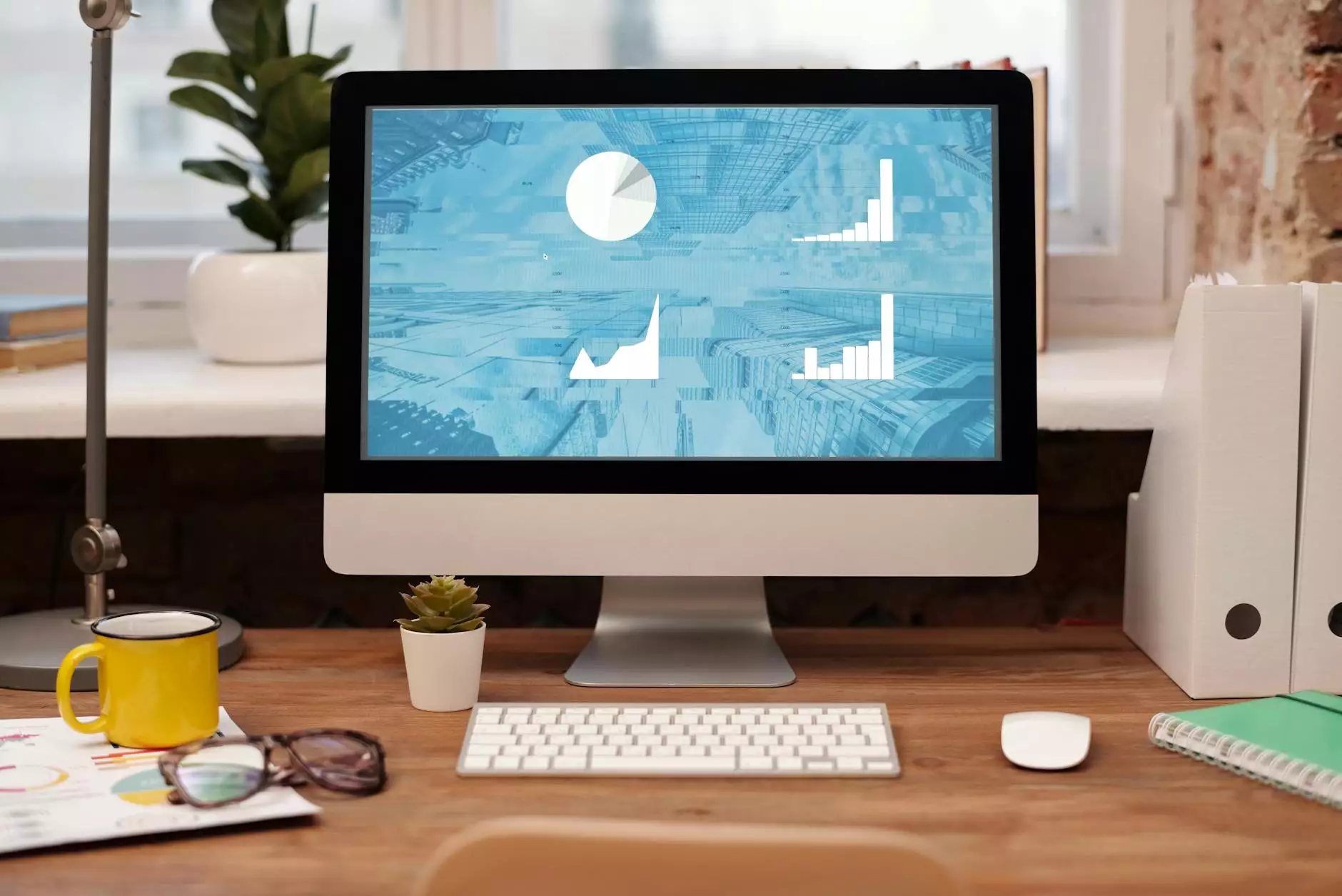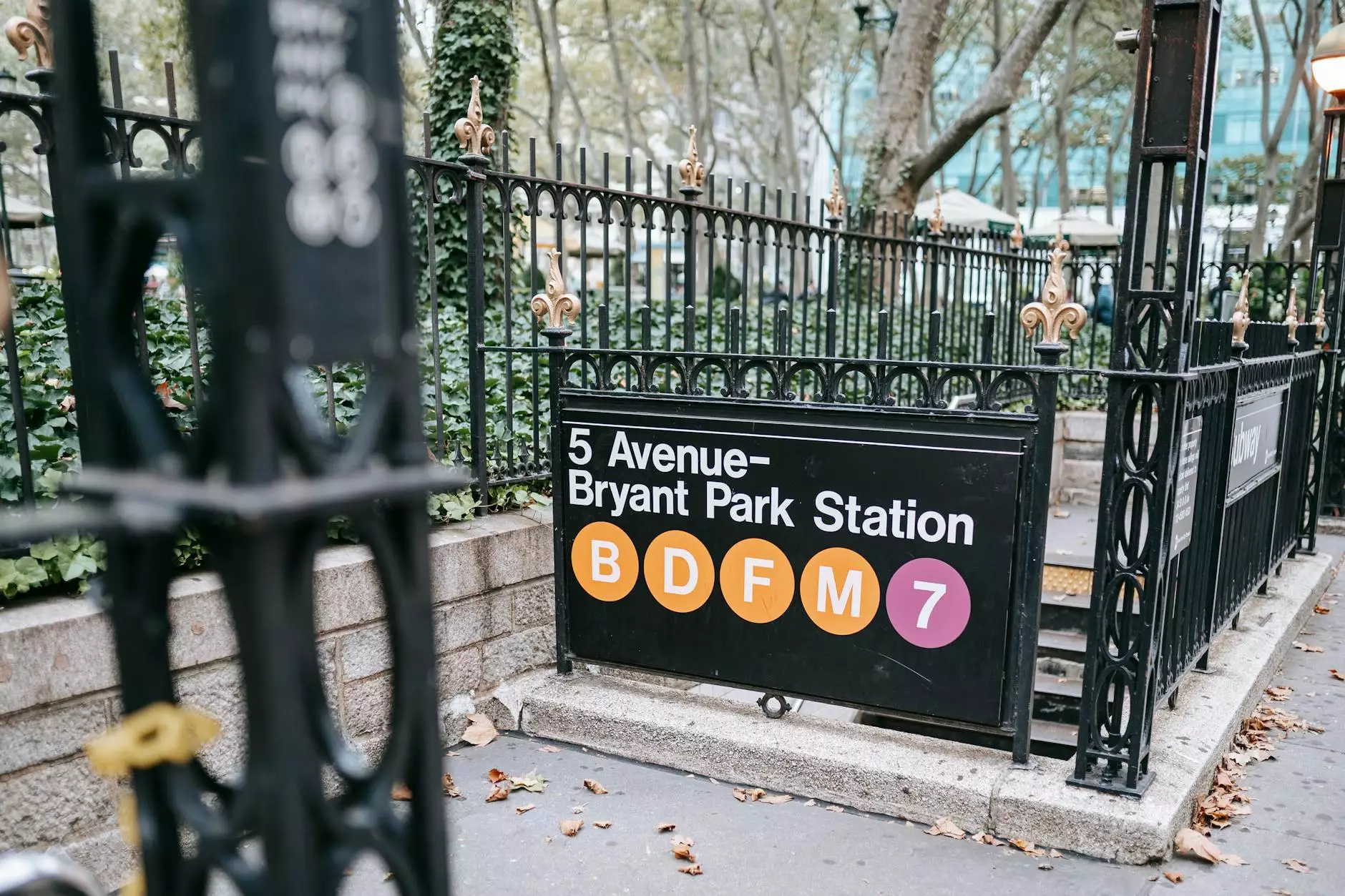Erreur critique WordPress: ce que cela signifie et comment résoudre le problème
Blog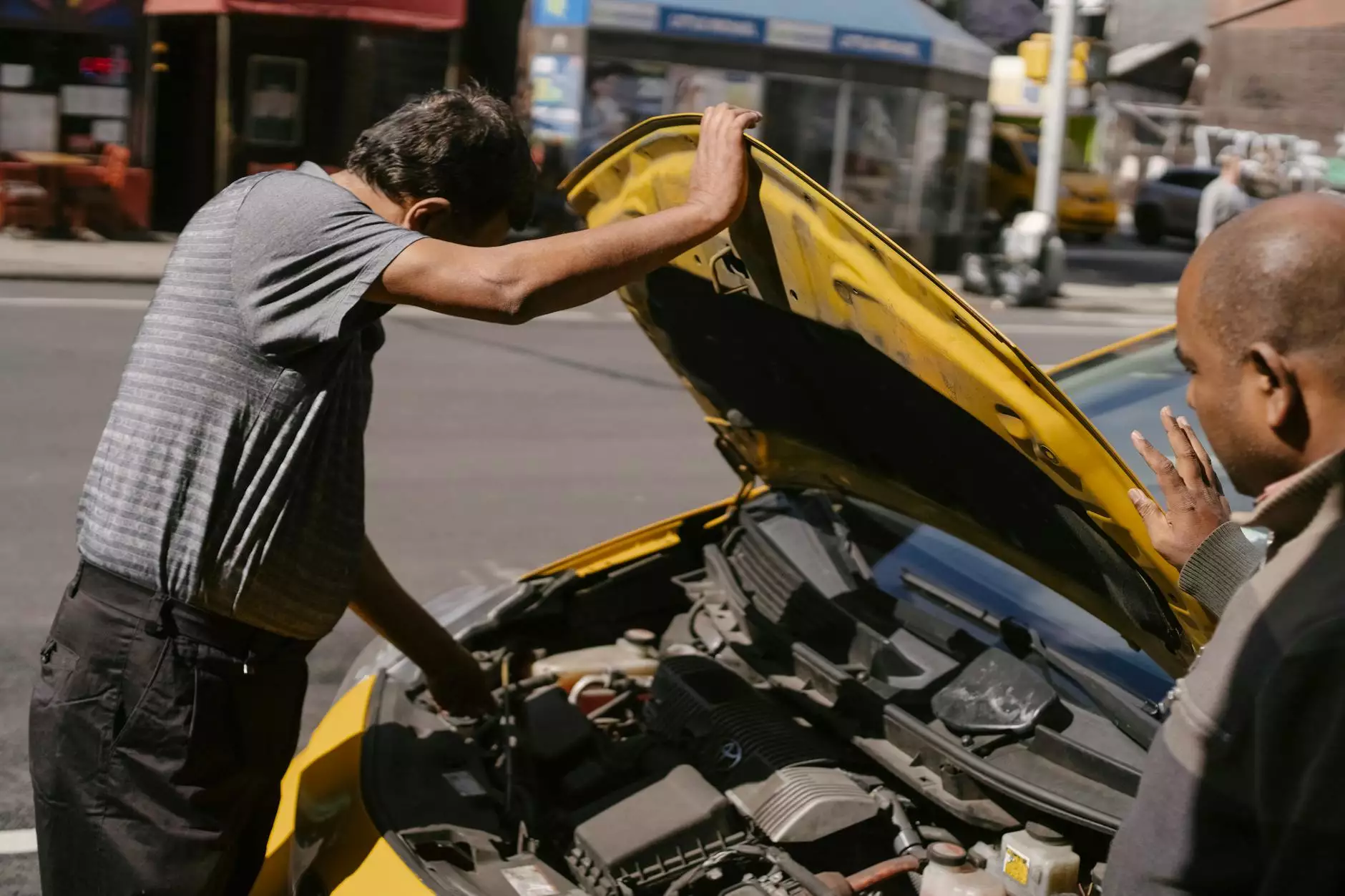
Introduction
Welcome to Graymatter SEO, your go-to destination for all your SEO needs. In today's digital age, a critical error in WordPress can have significant implications for your website's performance and visibility. In this comprehensive guide, we will delve deep into understanding critical WordPress errors, their meaning, and provide actionable steps to resolve them effectively.
Understanding Critical WordPress Errors
When you encounter a critical error in WordPress, it is essential to understand the underlying cause and take prompt actions to rectify them. These errors can manifest in various ways, such as the infamous "White Screen of Death" or other error messages, which can be daunting and frustrating.
At Graymatter SEO, we have years of expertise in handling critical WordPress errors. Our team of highly skilled professionals has encountered and resolved numerous critical errors, ensuring our clients' websites remain functional and optimized for search engine rankings.
Common Causes of Critical WordPress Errors
Let's explore some common causes of critical WordPress errors:
- Plugin or Theme Compatibility: Incompatibilities between plugins or themes can trigger critical errors. It is vital to ensure that all plugins and themes on your WordPress website are up to date and compatible with the current version of WordPress.
- Code Conflicts: When multiple plugins or custom code interfere with each other, critical errors can occur. Thoroughly reviewing and troubleshooting your code can help identify and resolve conflicts.
- Server Issues: Problems with your web server or hosting environment can impact your WordPress website's stability, potentially leading to critical errors. Maintaining a reliable hosting provider is crucial in preventing server-related issues.
- Memory Limitations: Insufficient memory allocation can result in critical errors, especially when handling complex operations or large amounts of data. Adjusting the memory limit in your server configurations may resolve these issues.
Resolving Critical WordPress Errors
Now, let's explore the steps you can take to resolve critical WordPress errors:
Step 1: Identify the Specific Error
First and foremost, it is vital to identify the specific error you are facing. Different errors may require different troubleshooting approaches. Identify the error message or symptom, as this information will be crucial in the subsequent steps.
Step 2: Disable Recently Installed Plugins or Themes
If the error occurred shortly after installing or updating a specific plugin or theme, try disabling it temporarily. This action can help identify if the error is caused by an incompatibility issue with that particular plugin or theme.
Step 3: Review Error Logs
Access your WordPress error logs to gain insights into the root cause of the critical error. Error logs often contain detailed information about the specific issue, which can guide you towards an effective solution.
Step 4: Update WordPress Core, Themes, and Plugins
Keeping your WordPress installation, themes, and plugins up to date is crucial in preventing critical errors. Check for updates regularly and apply them diligently.
Step 5: Consult with Experts
When troubleshooting critical WordPress errors becomes overwhelming, seeking professional assistance from experienced SEO service providers like Graymatter SEO can save you time, effort, and potential headaches. Our skilled team can diagnose and resolve complex issues efficiently, ensuring your website remains accessible to your audience.
Conclusion
Critical WordPress errors can be a hindrance to your website's performance and online visibility. However, armed with the knowledge presented in this guide, you are well-equipped to tackle these errors head-on. Remember, if you find yourself facing a critical WordPress error, follow the steps outlined above, or reach out to Graymatter SEO for expert assistance. Your website's success is our priority!