Step-by-step guide on how to create tickets in HubSpot
Blog
Are you using HubSpot for your business and looking to streamline your customer support process? Creating tickets in HubSpot allows you to efficiently track and manage customer inquiries, requests, and issues. With our comprehensive step-by-step guide, you'll learn how to create tickets in HubSpot like a pro.
Why Creating Tickets in HubSpot is Important
As a business owner or customer support representative, you understand the importance of providing effective support to your customers. By creating tickets in HubSpot, you centralize all customer inquiries and requests in one place, enabling your team to address them promptly and efficiently.
Moreover, creating tickets in HubSpot offers several advantages:
- Streamlined customer support process: Tickets provide a structured framework to manage incoming customer queries, helping your support team prioritize and categorize them appropriately.
- Improved customer satisfaction: With tickets, you can track and monitor customer issues from start to resolution, ensuring a seamless support experience and higher satisfaction rates.
- Enhanced team collaboration: Tickets allow your support team to communicate and collaborate effectively by assigning ownership, leaving comments, and sharing insights, all within the HubSpot platform.
- Valuable data and insights: By tracking and analyzing tickets, you can identify recurring customer issues, uncover trends, and make data-driven decisions to improve your products or services.
Step-by-Step Guide on How to Create Tickets in HubSpot
Now, let's dive into the detailed steps to create tickets in HubSpot:
Step 1: Access the Tickets Dashboard
In HubSpot, go to the "Service" tab and select "Tickets" from the drop-down menu. This will take you to the Tickets dashboard, where you can view and manage existing tickets.
Step 2: Add a New Ticket
Click on the "Create ticket" button located in the top right corner of the Tickets dashboard. A new ticket form will appear, ready for you to fill in the necessary details.
Step 3: Fill in Ticket Details
Provide accurate and detailed information in the ticket form, including:
- Contact Information: Enter the customer's name, email address, and any other relevant contact details.
- Ticket Subject: Summarize the purpose or issue of the ticket in a concise yet descriptive manner.
- Priority: Set the ticket priority level based on the urgency or impact of the customer's request.
- Category: Select the appropriate category or department that best fits the customer's inquiry.
- Description: Provide a comprehensive description of the customer's issue, including any relevant attachments or screenshots.
Remember, the more detailed and clear your ticket description is, the easier it will be for your support team to address and resolve the customer's concern.
Step 4: Assign Ownership and Collaborate
If the ticket requires the expertise of a specific team member, assign ownership by selecting the appropriate person from the "Assigned to" field. This ensures accountability and facilitates better communication within your support team.
Additionally, you can use the "Internal comments" section to leave notes, ask questions, or share relevant information with your team members. Collaboration is key to resolving tickets effectively and providing excellent customer support.
Step 5: Submit and Manage the Ticket
Once you have filled in all the necessary information, click the "Create ticket" button at the bottom of the form. The ticket will now be created and visible in the Tickets dashboard.
From the Tickets dashboard, you can easily track, manage, and update the ticket's status as it progresses through various stages of resolution. Ensure regular communication with the customer, keeping them informed about the progress and steps taken to resolve their concern.
Tips for Creating Effective Tickets in HubSpot
To optimize your ticket management process and provide exceptional customer support, here are some tips to keep in mind:
- Use clear and concise language: Clearly state the purpose or issue in the ticket subject and description, providing all necessary details while avoiding jargon or technical language.
- Set realistic priorities: Assess the urgency and impact of each ticket to determine its priority level accurately. Avoid over-prioritizing or neglecting important customer requests.
- Assign ownership proactively: Anticipate the required expertise or department for each ticket and assign it to the appropriate team member from the start. This ensures timely resolution and reduces unnecessary back-and-forth.
- Regularly update ticket status: Keep the customer informed about the progress and any updates regarding their ticket. Communication builds trust and reassures them that their concern is being actively addressed.
- Analyze ticket data: Regularly review and analyze ticket data to identify recurring issues, areas for improvement, and customer satisfaction trends. Use these insights to enhance your products, services, or support processes.
In conclusion, creating tickets in HubSpot is a valuable tool for managing customer support effectively. By following our step-by-step guide and implementing best practices, you can optimize your support process, enhance customer satisfaction, and improve overall business performance.
At Graymatter SEO, we specialize in providing high-end SEO services for businesses in various industries. If you need further assistance with HubSpot or any other SEO-related needs, feel free to reach out to our team of experts.